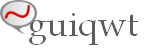guiqwt.plot¶
- The plot module provides the following features:
guiqwt.plot.PlotManager: the plot manager is an object to link plots, panels and tools together for designing highly versatile graphical user interfacesguiqwt.plot.CurveWidget: a ready-to-use widget for curve displaying with an integrated and preconfigured plot manager providing the item list panel and curve-related toolsguiqwt.plot.CurveDialog: a ready-to-use dialog box for curve displaying with an integrated and preconfigured plot manager providing the item list panel and curve-related toolsguiqwt.plot.ImageWidget: a ready-to-use widget for curve and image displaying with an integrated and preconfigured plot manager providing the item list panel, the contrast adjustment panel, the cross section panels (along X and Y axes) and image-related tools (e.g. colormap selection tool)guiqwt.plot.ImageDialog: a ready-to-use dialog box for curve and image displaying with an integrated and preconfigured plot manager providing the item list panel, the contrast adjustment panel, the cross section panels (along X and Y axes) and image-related tools (e.g. colormap selection tool)
See also
- Module
guiqwt.curve Module providing curve-related plot items and plotting widgets
- Module
guiqwt.image Module providing image-related plot items and plotting widgets
- Module
guiqwt.tools Module providing the plot tools
- Module
guiqwt.panels Module providing the plot panels IDs
- Module
guiqwt.baseplot Module providing the guiqwt plotting widget base class
Class diagrams¶
Curve-related widgets with integrated plot manager:
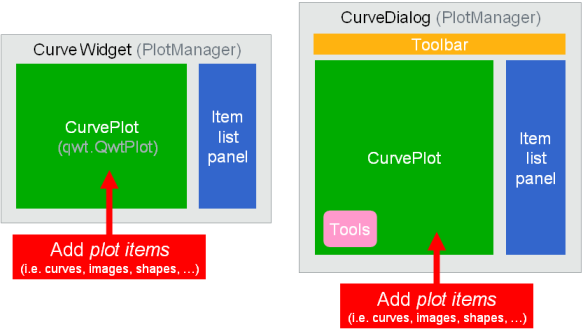
Image-related widgets with integrated plot manager:
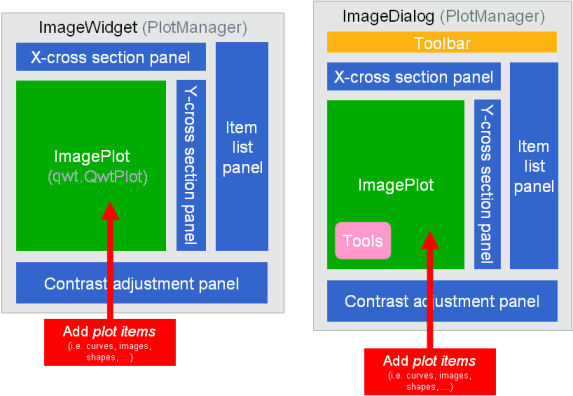
Building your own plot manager:
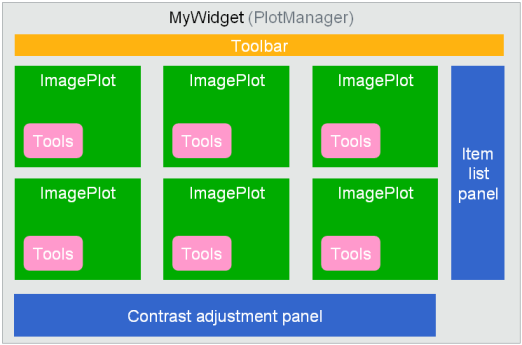
Examples¶
Simple example without the plot manager:
Simple example with the plot manager: even if this simple example does not justify the use of the plot manager (this is an unnecessary complication here), it shows how to use it. In more complex applications, using the plot manager allows to design highly versatile graphical user interfaces.
Reference¶
- class guiqwt.plot.PlotManager(main)[source]¶
Construct a PlotManager object, a ‘controller’ that organizes relations between plots (i.e.
guiqwt.curve.CurvePlotorguiqwt.image.ImagePlotobjects), panels, tools (seeguiqwt.tools) and toolbars- add_plot(plot, plot_id=<class 'guiqwt.plot.DefaultPlotID'>)[source]¶
- Register a plot to the plot manager:
plot:
guiqwt.curve.CurvePlotorguiqwt.image.ImagePlotobjectplot_id (default id is the plot object’s id:
id(plot)): unique ID identifying the plot (any Python object), this ID will be asked by the manager to access this plot later.
- Plot manager’s registration sequence is the following:
add plots
add panels
add tools
- set_default_plot(plot)[source]¶
Set default plot
The default plot is the plot on which tools and panels will act.
- get_default_plot()[source]¶
Return default plot
The default plot is the plot on which tools and panels will act.
- add_panel(panel)[source]¶
Register a panel to the plot manager
- Plot manager’s registration sequence is the following:
add plots
add panels
add tools
- configure_panels()[source]¶
Call all the registred panels ‘configure_panel’ methods to finalize the object construction (this allows to use tools registered to the same plot manager as the panel itself with breaking the registration sequence: “add plots, then panels, then tools”)
- add_toolbar(toolbar, toolbar_id='default')[source]¶
- Add toolbar to the plot manager
toolbar: a QToolBar object toolbar_id: toolbar’s id (default id is string “default”)
- add_tool(ToolKlass, *args, **kwargs)[source]¶
- Register a tool to the manager
ToolKlass: tool’s class (guiqwt builtin tools are defined in module
guiqwt.tools)args: arguments sent to the tool’s class
kwargs: keyword arguments sent to the tool’s class
- Plot manager’s registration sequence is the following:
add plots
add panels
add tools
- add_separator_tool(toolbar_id=None)[source]¶
Register a separator tool to the plot manager: the separator tool is just a tool which insert a separator in the plot context menu
- set_active_tool(tool=None)[source]¶
Set active tool (if tool argument is None, the active tool will be the default tool)
- get_plot(plot_id=<class 'guiqwt.plot.DefaultPlotID'>)[source]¶
Return plot associated to plot_id (if method is called without specifying the plot_id parameter, return the default plot)
- get_active_plot()[source]¶
Return the active plot
The active plot is the plot whose canvas has the focus otherwise it’s the “default” plot
- get_main()[source]¶
Return the main (parent) widget
Note that for py:class:guiqwt.plot.CurveWidget or
guiqwt.plot.ImageWidgetobjects, this method will return the widget itself because the plot manager is integrated to it.
- get_itemlist_panel()[source]¶
Convenience function to get the item list panel
Return None if the item list panel has not been added to this manager
- get_contrast_panel()[source]¶
Convenience function to get the contrast adjustment panel
Return None if the contrast adjustment panel has not been added to this manager
- set_contrast_range(zmin, zmax)[source]¶
Convenience function to set the contrast adjustment panel range
This is strictly equivalent to the following:
# Here, *widget* is for example a CurveWidget instance # (the same apply for CurvePlot, ImageWidget, ImagePlot or any # class deriving from PlotManager) widget.get_contrast_panel().set_range(zmin, zmax)
- get_xcs_panel()[source]¶
Convenience function to get the X-axis cross section panel
Return None if the X-axis cross section panel has not been added to this manager
- get_ycs_panel()[source]¶
Convenience function to get the Y-axis cross section panel
Return None if the Y-axis cross section panel has not been added to this manager
- update_cross_sections()[source]¶
Convenience function to update the cross section panels at once
This is strictly equivalent to the following:
# Here, *widget* is for example a CurveWidget instance # (the same apply for CurvePlot, ImageWidget, ImagePlot or any # class deriving from PlotManager) widget.get_xcs_panel().update_plot() widget.get_ycs_panel().update_plot()
- get_toolbar(toolbar_id='default')[source]¶
- Return toolbar from its ID
toolbar_id: toolbar’s id (default id is string “default”)
Return widget context menu – built using active tools
- create_action(title, triggered=None, toggled=None, shortcut=None, icon=None, tip=None, checkable=None, context=1, enabled=None)[source]¶
Create a new QAction
- class guiqwt.plot.CurveWidget(parent=None, title=None, xlabel=None, ylabel=None, xunit=None, yunit=None, section='plot', show_itemlist=False, gridparam=None, panels=None)[source]¶
Construct a CurveWidget object: plotting widget with integrated plot manager
parent: parent widget
title: plot title
xlabel: (bottom axis title, top axis title) or bottom axis title only
ylabel: (left axis title, right axis title) or left axis title only
xunit: (bottom axis unit, top axis unit) or bottom axis unit only
yunit: (left axis unit, right axis unit) or left axis unit only
panels (optional): additionnal panels (list, tuple)
- class guiqwt.plot.CurveDialog(wintitle='guiqwt plot', icon='guiqwt.svg', edit=False, toolbar=False, options=None, parent=None, panels=None)[source]¶
Construct a CurveDialog object: plotting dialog box with integrated plot manager
wintitle: window title
icon: window icon
edit: editable state
toolbar: show/hide toolbar
options: options sent to the
guiqwt.curve.CurvePlotobject (dictionary)parent: parent widget
panels (optional): additionnal panels (list, tuple)
- class guiqwt.plot.ImageWidget(parent=None, title='', xlabel=('', ''), ylabel=('', ''), zlabel=None, xunit=('', ''), yunit=('', ''), zunit=None, yreverse=True, colormap='jet', aspect_ratio=1.0, lock_aspect_ratio=True, show_contrast=False, show_itemlist=False, show_xsection=False, show_ysection=False, xsection_pos='top', ysection_pos='right', gridparam=None, panels=None)[source]¶
Construct a ImageWidget object: plotting widget with integrated plot manager
parent: parent widget
title: plot title (string)
xlabel, ylabel, zlabel: resp. bottom, left and right axis titles (strings)
xunit, yunit, zunit: resp. bottom, left and right axis units (strings)
yreverse: reversing Y-axis (bool)
aspect_ratio: height to width ratio (float)
lock_aspect_ratio: locking aspect ratio (bool)
show_contrast: showing contrast adjustment tool (bool)
show_xsection: showing x-axis cross section plot (bool)
show_ysection: showing y-axis cross section plot (bool)
xsection_pos: x-axis cross section plot position (string: “top”, “bottom”)
ysection_pos: y-axis cross section plot position (string: “left”, “right”)
panels (optional): additionnal panels (list, tuple)
- class guiqwt.plot.ImageDialog(wintitle='guiqwt plot', icon='guiqwt.svg', edit=False, toolbar=False, options=None, parent=None, panels=None)[source]¶
Construct a ImageDialog object: plotting dialog box with integrated plot manager
wintitle: window title
icon: window icon
edit: editable state
toolbar: show/hide toolbar
options: options sent to the
guiqwt.image.ImagePlotobject (dictionary)parent: parent widget
panels (optional): additionnal panels (list, tuple)